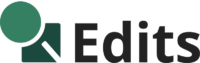How to change the background color in Photoshop is a common question in digital photography. Whether you want to make an object stand out or highlight a particular element in your image, learning this technique can significantly enhance your creative capabilities.
In this article, I will show you an easy method to change the background color of an image in Photoshop using a non-destructive editing process. This method allows you to modify the background color repeatedly without the need to reselect the object each time.
Let’s dive into the step-by-step process!
1. Select the Subject
First, you need to make a selection of your object in Photoshop. To accomplish this, you can use the quick selection tools or the subject selection tools.
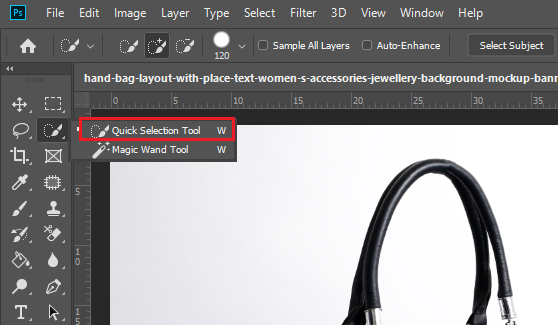
I chose the quick selection tool in my case because my subject and background have distinctly different colors.
However, if your subject and background share very similar colors, the quick selection tool might not achieve a perfect selection. In such situations, you should opt for the Pen tool.
When using the quick selection tool, start by dragging it around the subject, and it will automatically make the selection. If it selects an undesired part of the subject, you can refine the selection by holding the Alt key on your keyboard and dragging to decrease the selected area.
2. Add A Solid Color Fill Layer
After completing your desired selection, add a Solid Color Fill Layer. To do this in Photoshop, go to the Layers panel, click on the “Create new fill or adjustment layer” icon, choose “Solid Color,” pick your desired background color, and click “OK.”
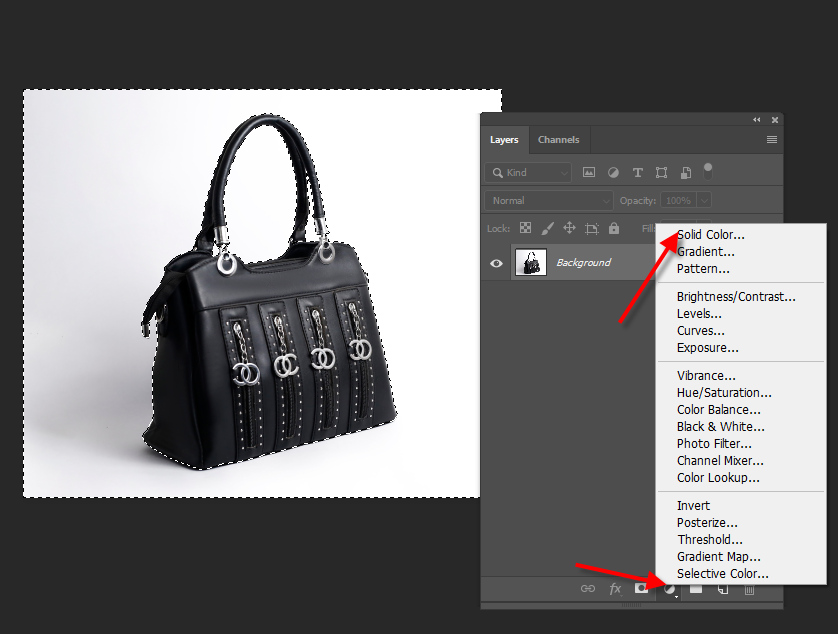
You’ve done it! Now, if you want to change the color again, simply double-click on the solid color layer, change the color, and you’re all set. That’s all you need to do to change the background color in Photoshop.
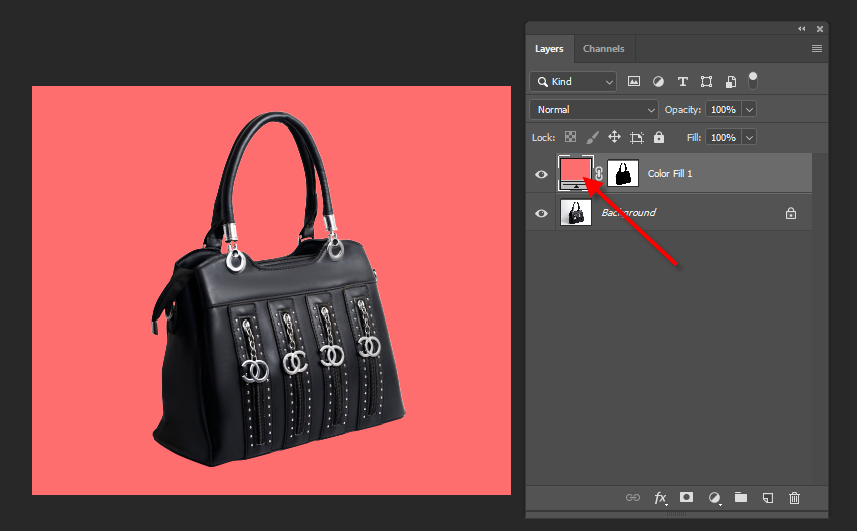
Final Result

Final Words
To change the background in Photoshop, you need to practice to make your selection perfect. Changing background color is simple, but getting it just right takes some experience. Now you can change the background color in Photoshop and work towards becoming a Photoshop expert!